Are you ready for Google Analytics 4 (GA4)?
Starting July 1, 2023, Google will no longer process Universal Analytics.
Understanding the customer journey is key to creating the right messaging to reach your target audiences. Google Analytics (GA) 4 is the next generation of analytics that help you understand your visitors’ behavior on your website or application. You can then use this information to tailor messaging accordingly and increase the probability of converting contacts into prospects and prospects into customers.
In this blog post, we will explain the steps needed to transition your website from using Google Universal Analytics (GUA) GA 4 dashboard.
- Log Into Your Google Account at Analytics.google.com
- Create a New GA4 property
- Add Your Code to Your Website
- Reach Out to GrowthHive for Help
Log Into Your Google Account
To get started, you will want to be logged into your Google Universal Analytics Dashboard. When logging in, you might be greeted with a message or a notification at the top of the page about making the transition over to Google Analytics 4.

You can click the "Lets Go" button and it will take you to the start of the transition.
If you do not receive this message, you will want to go to the  button at the bottom left of your screen.
button at the bottom left of your screen.
Create a New GA4 Property
Now that you are in the Admin Center you can get started from either the admin button or the notification from Google, you will want to 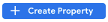 to start the transition.
to start the transition.
Once you have created the new property, you will click on the "Get Started" on the "I want to create a new Google Analytics 4 Property" section:
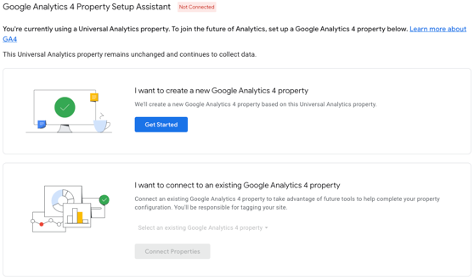
When setting up the new property, you will want to give your property a name. We usually recommend your company name "-" GA4. For example, GrowthHive-GA4. However, you can name this property anything that will help you remember what it is.
Once the property name is created, you will want to input some information about the company. Try and match this information as best as you can. Select the Industry, Business Size, and what you hope to get out of using Google Analytics.
The next page you see shows you the platform you are using. This platform is the one on which your site or app resides on, such as - Web, Android App, or an iOS App. Once you have selected your platform, you will be taken to a new page to set up your data stream. You will then need to enter the URL for your website or app information.
Add Your Code to Your Website
How you complete the last section of the page will depend on how your website is set up. If you are using a content management system (CMS) such as WordPress, WiX, SquareSpace, or HubSpot, then you will just need to copy and paste your Tracking ID into your CMS. However, if you have a custom website you will need to take a few extra steps to activate your tracking code.
If you are not using a CMS, you will want to have access to your website's codebase (source code) and follow the next five steps:
- Navigate back to the settings for the data stream that you just created.
- At the bottom of the screen, you will see "View Tag Instructions".

- On the next page, click on the "Install Manually" link.
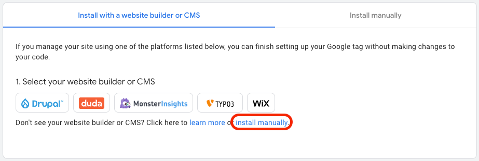
- Copy everything that starts with <script> and ends with </script>.
- Take this script and paste it into the head of your HTML code.
After you have this code pasted into your website, either with your CMS or your custom-built website, you should be connected to Google Analytics 4. Check back periodically to see if your website is recording data to your new dashboard!
Reach Out to GrowthHive for Help
Frustrated? Need Help with the details? Schedule a call or fill out the form below and let GrowthHive help you make the seamless transition from Google Universal Analytics to Google Analytics 4!
Schedule a Call
As a SEMRush Agency Partner, GrowthHive can assist with all your SEO and Business Strategy needs.
Let Us Know How We Can Help